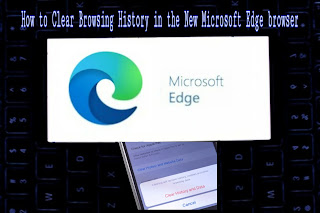
In this article will know how to clear browsing history in the new Microsoft edge browser. Nowadays, online shopping, searching and browsing have become commonplace. You can also browse Microsoft Edge. There is no browsing, searching, shopping or streaming online, your data is stored in the browser. It stores all the websites you visit and the password you save. Currently the new Microsoft Edge browser is available.
Store the website details you searched for in your web browsing history. If you want to clear browsing history to protect your privacy, there is room for that too. You can also use anonymous / private browsing in Microsoft Edge. Clearing the browsing data or clearing the browser history if you use the browser in normal mode after exiting the browser.
How to clear browsing history
The new Microsoft Edge is based on chromium, similar to Google Chrome. Since it is based on Chromium, many features are similar to Google Chrome. Make sure sync is turned off also the synced items are cleared across all synced devices to clear your browsing in Microsoft Edge browser. Follow these given steps below.
Step 1 Launch the Microsoft Edge browser on your Windows or Mac.
Step 2 Click on the three dots in the upper right corner and click on Settings.
Step 3: Click Privacy, Search and Services and on the right, scroll down a bit to clear the browsing data.
Step 4: Select to clear browsing data.
Step 5 Choose where to clear the time limit from the drop-down menu.
Step 6 Then locate the checkbox for the type of data you want to clear. You can also delete cookies and other site data, images and stored files, passwords, autofill form data and site permissions.
Step: 7 Now, if you do not want to see anything after browsing, check all the boxes and click on clear.
It clears the browsing history and data you like.





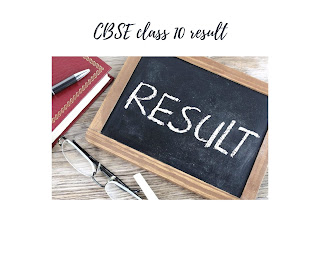
0 Please Share a Your Opinion.: